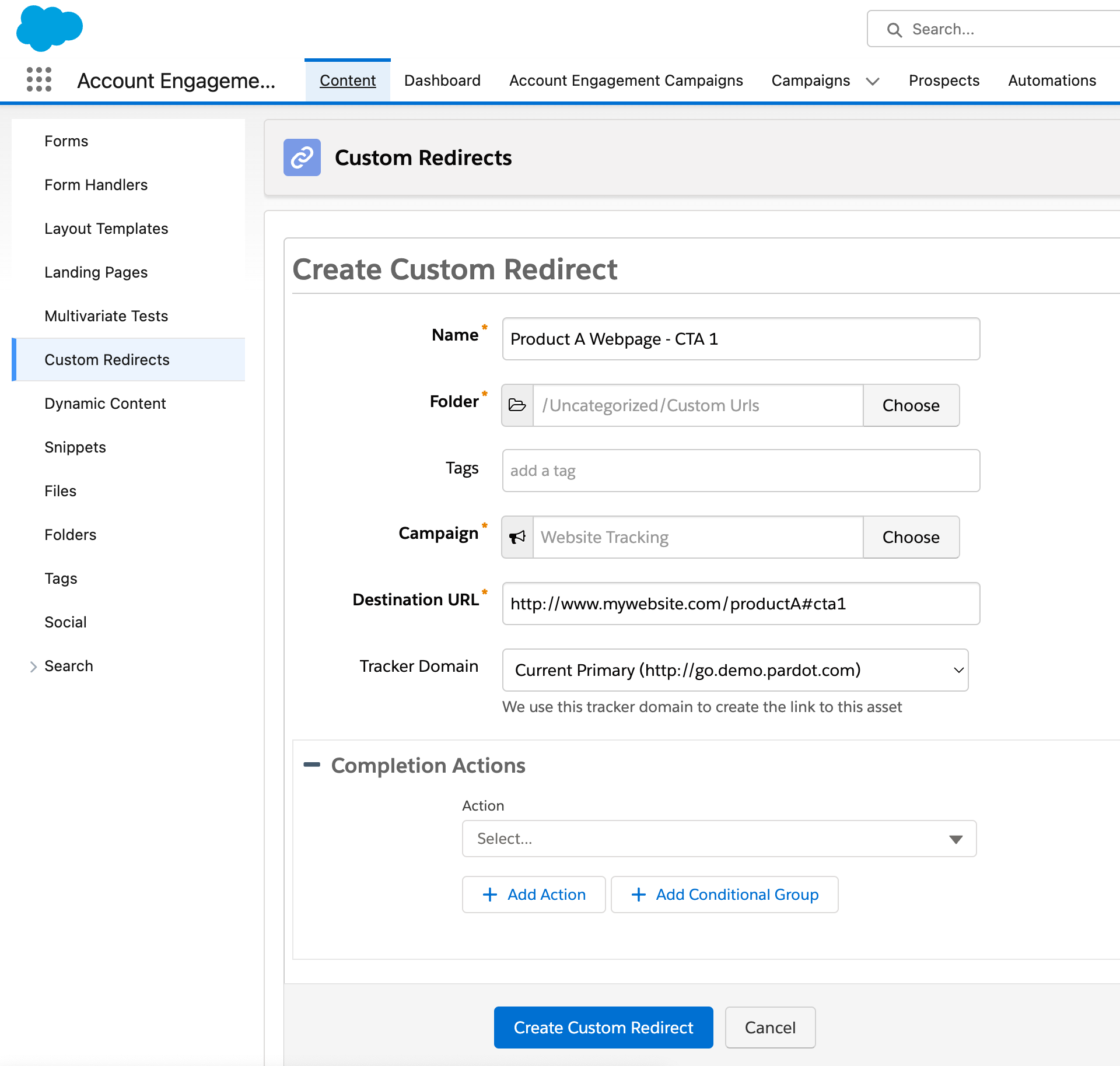Pardot’s Custom Redirects and Use Cases
Custom Redirect view in Pardot Lightning App
Custom Redirects (CRs) are one of Pardot’s most useful features. CRs allow us, marketers, to create a Pardot-hosted link that captures the click activity on that link and then redirect the clicker to their final destination. It’s a man-in-the-middle concept though this time not to harm anyone but to capture basic click data. This is also the same concept as URL shortening services like bit.ly which you may already be familiar with.
So how does it work?
This is really quite simple, in Pardot you would navigate to the “Content” tab and select the “Custom Redirect” from the left nav. Then click on the “+ Add Custom Redirect” button to create your CR.
On the new CR screen, you would enter a descriptive name, choose a campaign association, then enter a “destination URL”. The destination URL is where your clickers will eventually land.
On the same screen, you also have the option to add some completion actions. But for simplicity's sake, we will skip completion actions in this post.
Now when you save the CR, Pardot will generate its own trackable URL.
With this URL you can,
Count clicks on the CR
See which prospects have clicked the CR
Use completion actions on the clicks, i.e. send an email, add to a list, adjust prospect score, etc.
The above is basically what CRs promise and they work great if you are running digital ads on Facebook, LinkedIn, etc., and wish to have a way to compare the ad platform clicks against your own CR clicks. This can help you negotiate advertising dollars if there are significant discrepancies between what they report to you and what you see in your custom redirects.
The other benefit is when you are sending outbound traffic to web properties that you don’t own or control, custom redirects give you the click metrics that you need.
Let’s take this one step further
If you are like me and using Pardot email clicks to create Salesforce tasks associated with contacts, then custom redirects play a very important role. You may already know this, Pardot emails allow only 1 completion action per email that’s associated with email clicks. This means that you may have 20 different links in your email and your recipient may click 15 of them which would create only 1 Salesforce task. This is good and bad. Good when we want simplicity and don’t wish to worry about mis- or double clicks.
But what if you really needed to account for each click separately and really needed to create tasks for each click? Imagine you are sending an email with 5 products, a click on each product shouldn’t be captured with only 1 task, it should create 1 task for each product so your sales team and automation can take actions more accurately.
So, this is exactly where we are finding a different use for Custom Redirects. Creating a CR for each of our products with its own unique completion action of creating a task in Salesforce, and using those CRs in our emails solves this particular problem we are facing. Though this solution comes with its own caveats. To have the Custom Redirect’s completion actions to fire the prospect’s browser should have been previously cookied, otherwise, while the Custom Redirect click is captured, the completion actions will not fire.
I know I mentioned the Completion Actions twice in this post but didn’t really explain what they are and I will be writing about this at a later date because they are not as simple as Custom Redirects.
If you have another creative way or comments or questions about Custom Redirects please reach out to me.