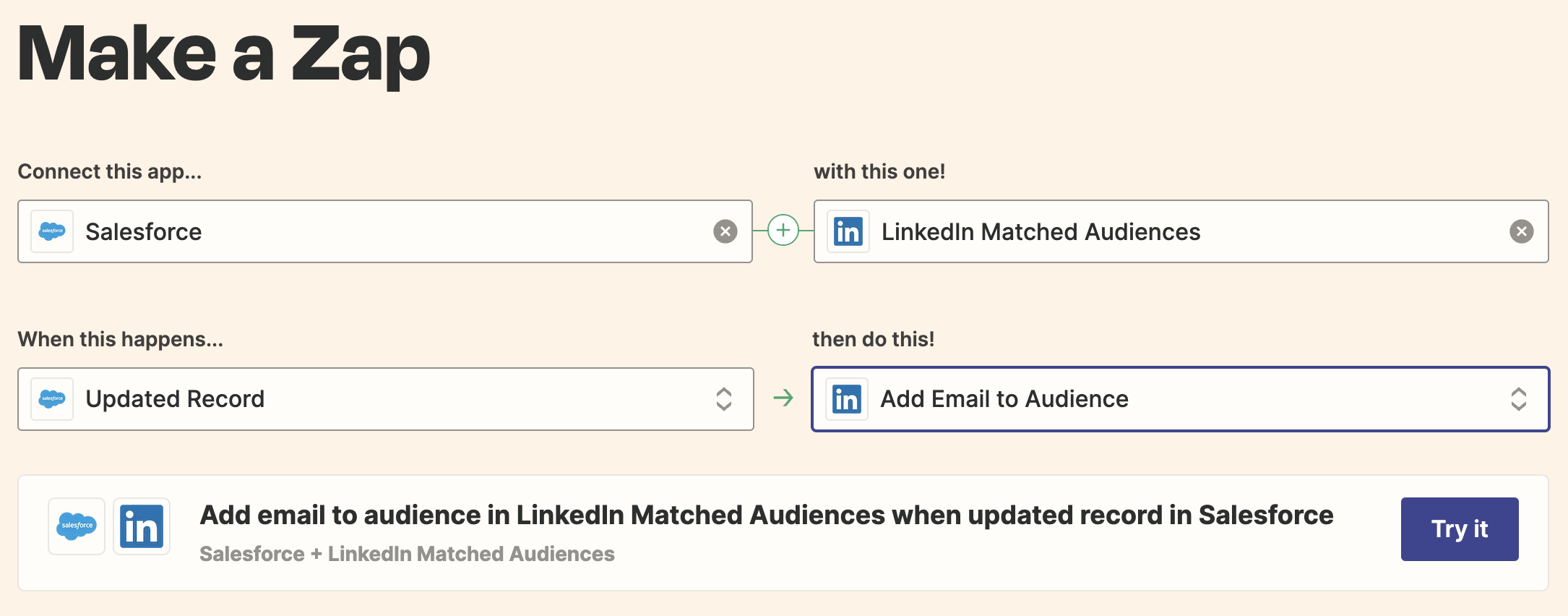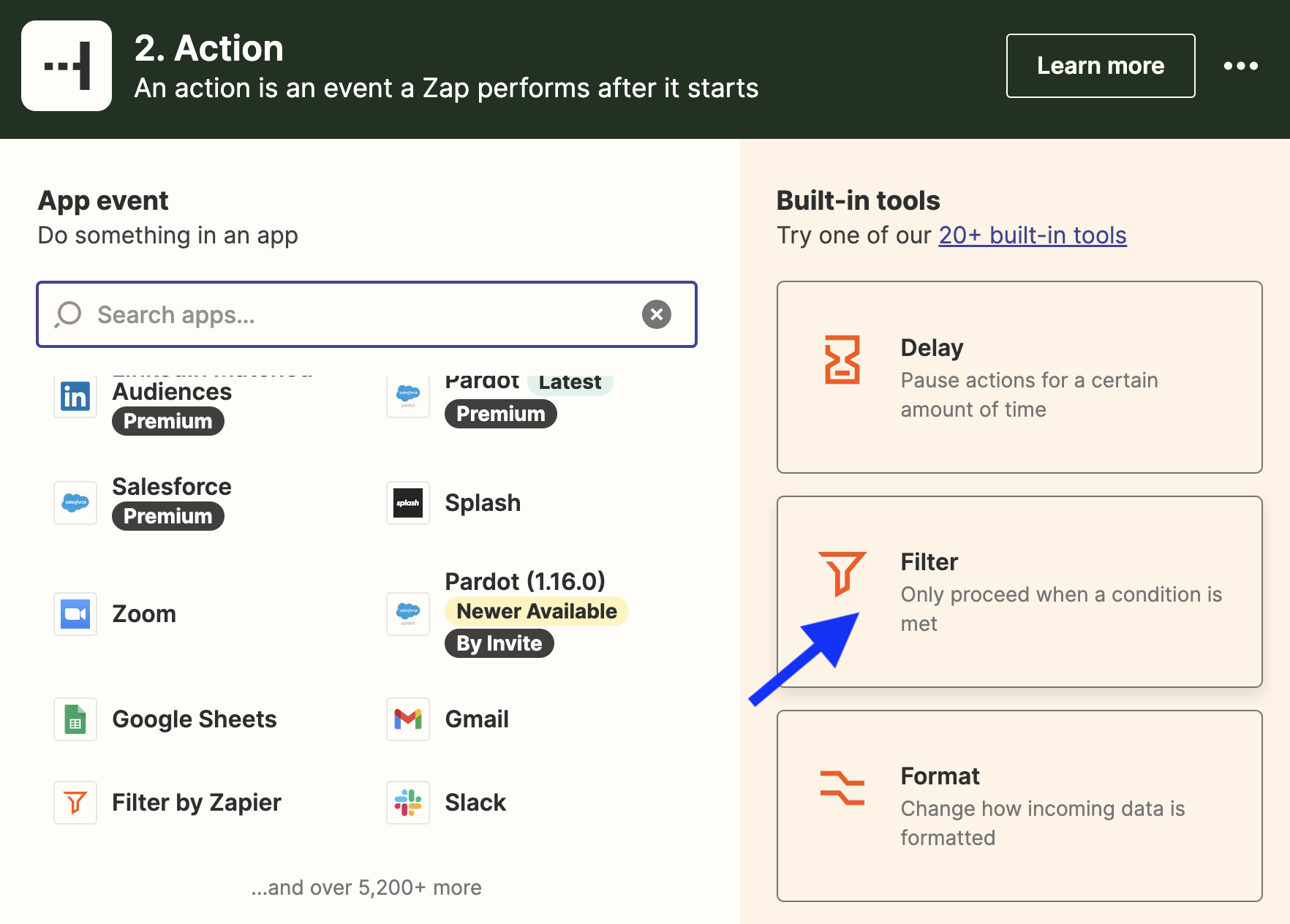Integrating and Automating LinkedIn Matched Audiences with Salesforce Customer Data using Zapier
LinkedIn’s Matched Audiences allow you to exclude a segment of your customer data from your paid advertisements on the platform. This is a common feature on almost all advertising platforms. One of the reasons this feature is utilized most of the time is to suppress the existing customer who has already converted to a lead or a sale from getting exposed to the same product ad. It’s effective and necessary because who wants to see the same ad for the shoes they just bought?
LinkedIn’s Matched Audiences let the business manager upload a csv file to create an audience which is fine, but if your audience keeps changing and growing daily then the uploaded file becomes less effective in time. So to solve for that LinkedIn offers several options that are more dynamic and Zapier is one of them.
So to make the integration happen I headed over to Zapier and started a new zap with Salesforce as the trigger and LinkedIn Matched Audiences as the outcome.
Zapier Starting View
I started adding Salesforce in the left, as the trigger for Zap to kick in, and LinkedIn Matched Audiences on the right where I’d like to see the result which is my lead or customer’s email being added to the audience on LinkedIn platform.
Salesforce Trigger and Events
The above gives a great starting point for the zap outline and it was very easy to connect to the platforms I was trying to integrate. One thing I noticed that the initial Salesforce step is very limited in the way it’s structured, meaning, it has 4 events that it can trigger on and that’s it. I chose the “Updated Record” option that triggers when any record of the specified Salesforce object (i.e. Contact, Opportunity, etc.) is updated.
But I don’t want any opportunity to get added to the audiences in LinkedIn so I needed a way to filter it but it wasn’t available in this step.
1st Step - Salesforce Trigger
This is the view from the first step of the zap where I could define the type of trigger and the Salesforce object I’d like zap to listen to.
Filtering Salesforce Trigger and Events
As I mentioned above, I didn’t want any opportunity record, I needed a subset that met certain criteria. Thankfully, Zapier has a built in tool named “Filter” that comes in handy.
Filter action allowed me to add my criteria to narrow down the opportunities I’d like to process and send to LinkedIn.
2nd Step – Filter
Zapier’s built in Filter tool gave me the flexibility to filter down opportunity records that matched my criteria before sending to LinkedIn.
Last Step: LinkedIn Matched Audiences
Now that my zap is listening to the opportunity updates in Salesforce and filtering those that match my criteria, it’s now time to send those customers to my audience in LinkedIn so we won’t bother them with the same ad anymore.
Last Step – Add Email to Audience in LinkedIn Matched Audiences
In this. step, I was able to add the email address from the opportunity that matched my criteria to my LinkedIn audience for paid campaign suppression.
Conclusion
Zapier has proved to be very useful, again, in automating repeating tasks. This was a task that would have taken me easily 100 hrs. a year given that I would need to repeat twice for each of 40 products, one for leads, one for customers, repeating at least quarterly to keep the data as fresh as possible.